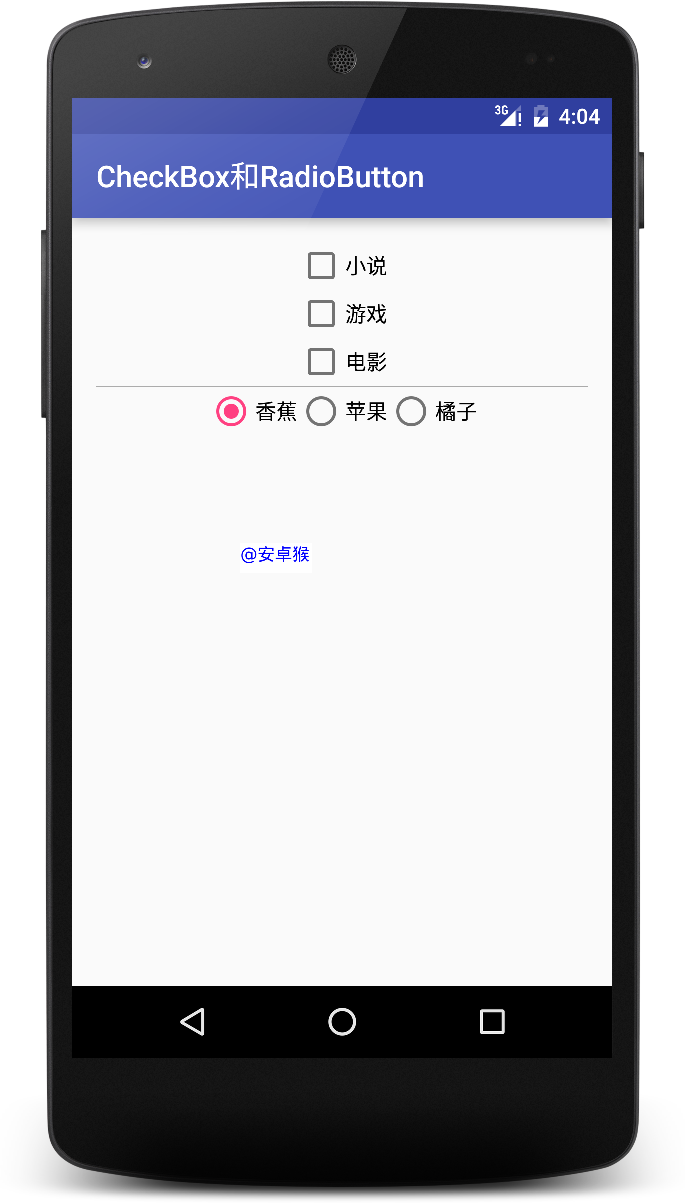1
2
3
4
5
6
7
8
9
10
11
12
13
14
15
16
17
18
19
20
21
22
23
24
25
26
27
28
29
30
31
32
33
34
35
36
37
38
39
40
41
42
43
44
45
46
47
48
49
50
51
52
53
54
55
56
57
58
59
60
61
62
63
64
65
66
67
68
69
70
71
72
73
74
75
76
77
78
79
80
81
82
83
84
85
86
87
88
89
90
91
92
93
94
95
96
97
98
99
100
101
102
103
104
105
106
107
108
109
110
111
112
| package com.sunjiajia.monkeyandroid;
import android.os.Bundle;
import android.support.annotation.Nullable;
import android.widget.CheckBox;
import android.widget.CompoundButton;
import android.widget.RadioButton;
import android.widget.RadioGroup;
import android.widget.Toast;
public class CheckBoxRadioButtonActivity extends BaseActivity
implements CompoundButton.OnCheckedChangeListener, RadioGroup.OnCheckedChangeListener {
@Override public int giveViewResId() {
return R.layout.activity_checkbox_radiobutton;
}
private CheckBox mCbXs, mCbYx, mCbDy;
private RadioGroup mRg;
private RadioButton mRbBanana, mRbApple, mRbOrange;
@Override protected void onCreate(@Nullable Bundle savedInstanceState) {
super.onCreate(savedInstanceState);
initViews();
configViews();
}
private void configViews() {
mCbXs.setOnCheckedChangeListener(this);
mCbYx.setOnCheckedChangeListener(this);
mCbDy.setOnCheckedChangeListener(this);
mRg.setOnCheckedChangeListener(this);
}
private void initViews() {
mCbXs = (CheckBox) findViewById(R.id.checkbox_xiaoshuo);
mCbYx = (CheckBox) findViewById(R.id.checkbox_youxi);
mCbDy = (CheckBox) findViewById(R.id.checkbox_dianying);
mRg = (RadioGroup) findViewById(R.id.radio_group);
mRbBanana = (RadioButton) findViewById(R.id.radiobutton_banana);
mRbApple = (RadioButton) findViewById(R.id.radiobutton_apple);
mRbOrange = (RadioButton) findViewById(R.id.radiobutton_orange);
}
@Override public void onCheckedChanged(CompoundButton buttonView, boolean isChecked) {
switch (buttonView.getId()) {
case R.id.checkbox_xiaoshuo:
checkedShowToast(buttonView, isChecked);
break;
case R.id.checkbox_youxi:
checkedShowToast(buttonView, isChecked);
break;
case R.id.checkbox_dianying:
checkedShowToast(buttonView, isChecked);
break;
}
}
@Override public void onCheckedChanged(RadioGroup group, int checkedId) {
switch (checkedId) {
case R.id.radiobutton_banana:
radioGroupChecked(mRbBanana);
break;
case R.id.radiobutton_apple:
radioGroupChecked(mRbApple);
break;
case R.id.radiobutton_orange:
radioGroupChecked(mRbOrange);
break;
}
}
private void radioGroupChecked(RadioButton button) {
Toast.makeText(CheckBoxRadioButtonActivity.this, "您选中了#" + button.getText().toString() + "#",
Toast.LENGTH_SHORT).show();
}
private void checkedShowToast(CompoundButton buttonView, boolean isChecked) {
if (isChecked) {
Toast.makeText(CheckBoxRadioButtonActivity.this,
"您选中了#" + buttonView.getText().toString() + "#", Toast.LENGTH_SHORT).show();
} else {
Toast.makeText(CheckBoxRadioButtonActivity.this,
"您取消了#" + buttonView.getText().toString() + "#", Toast.LENGTH_SHORT).show();
}
}
}
|